We love shortcuts! Shortcuts take us from point A to point B by the fastest route, saving us time and energy. The use of those funny little keys on our keyboards can save us time and energy, too. So, why don’t we take advantage of keyboard shortcuts?
For some of us, learning to use these shortcuts means training our fingers to follow some new pathways. We may shun the learning curve. But in most cases, we’re simply not aware of these helpful tools. Whether you are an Apple aficionado or a PC loyalist, you can find shortcuts on keyboard to save you time.
Let’s look at some of the most popular shortcuts on keyboard.
Keyboard Shortcuts for PC Users:
| Shortcut keys | Action |
| Ctrl + X | Cut |
| Ctrl + C | Copy |
| Ctrl + V | Paste |
| Ctrl + Z | Undo previous action |
| Alt + Tab | Switch from one open application to another |
| Alt + F4 | Force an application to quit |
| F2 | Rename an item |
| F3 | Find a file in File Explorer |
| F4 | Display the File Explorer address bar |
| F5 | Refresh a window |
| F6 | Move through screen elements visible in a window |
| F10 | Launch the Menu bar for the active application |
| PrtScn | Take a snapshot of your screen and copy the image to your clipboard |
Keyboard Shortcuts for Mac Users:
| Shortcut Keys | Action |
| Command-X | Cut |
| Command-C | Copy |
| Command-V | Paste |
| Command-Z | Undo previous action |
| Command-A | Select all |
| Command-F | Find an element in a document |
| Command-G | Find the next time the element occurs in the document |
| Command-P | Save an open document |
| Command-S | Display the File Explorer address bar |
| Option-Command-Esc | Force an application to quit |
| Shift-Command-3(or 4) | Take a snapshot of your screen and copy the image to your clipboard |
Apple keyboards often display special symbols and offer functions that may not be available on a generic keyboard. However, Macs allow you to define your own shortcuts. Navigate to Apple menu-> System Preferences; click Keyboard; click Shortcuts and choose App Shortcuts to add your own shortcut for a menu command.
Both PCs and Macs offer many shortcuts. (For details regarding all options, consult Microsoft Support or Apple Support). The number of these tools may seem overwhelming. Start learning the keyboard shortcuts for the actions you use most often, such as cut, copy, or print. As your fingers adopt the new features, gradually add more of these keyboard shortcuts to your toolbox. Then enjoy the savings you realize in time and energy.
Contact Us for more information